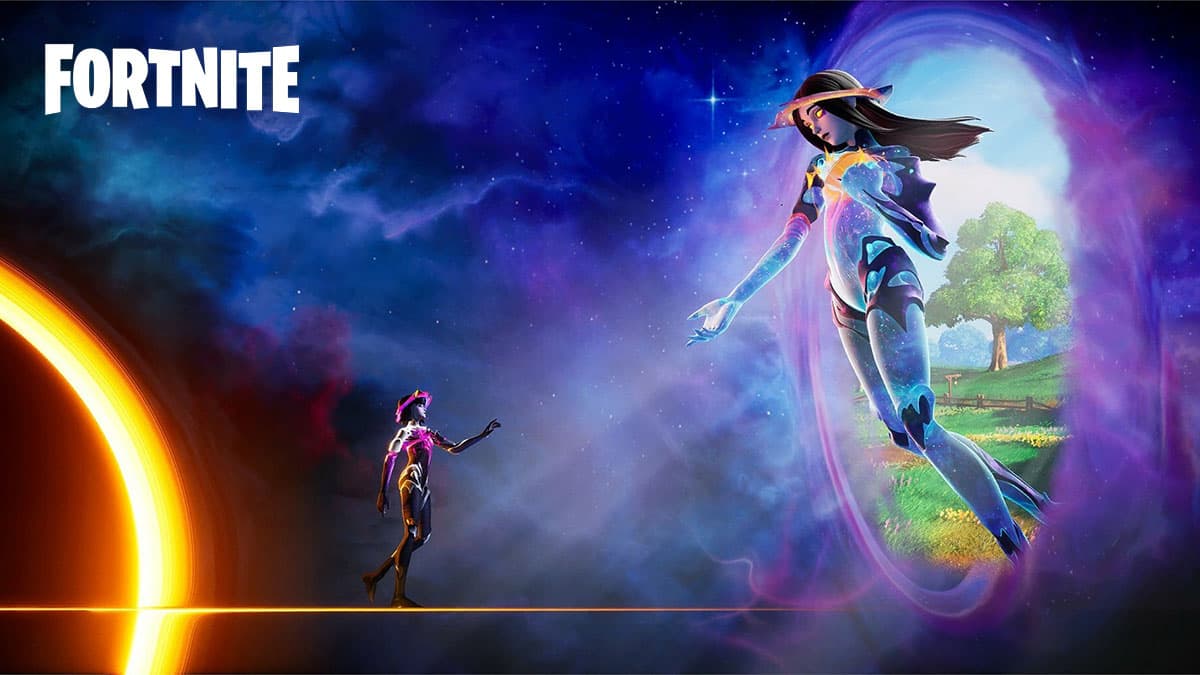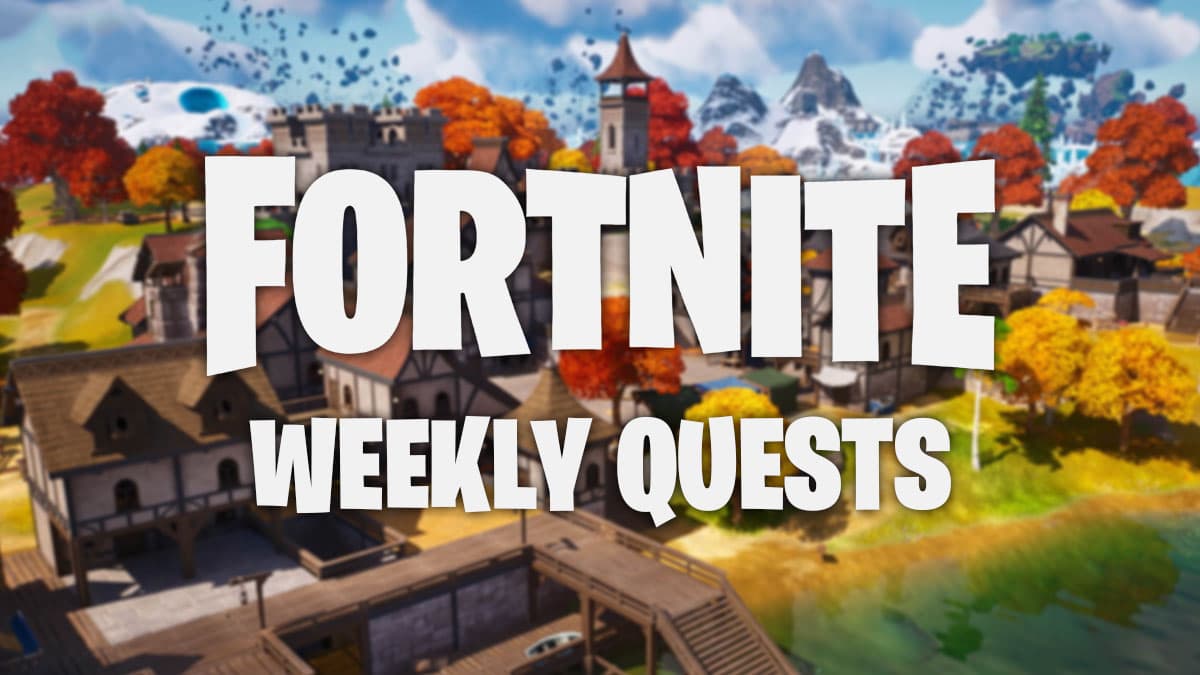If you want to optimize your comfort and reaction time while moving, fighting, and building in Fortnite using a keyboard and mouse, it is crucial to choose the most suitable settings and key binds. Here, we present the top Fortnite keybinds and settings specifically tailored for players using a mouse and keyboard.
Fortnite Chapter 4 Season 4 presents an abundance of exciting elements to explore, such as Khaby Lame, Star Wars’ Ahsoka Tano, and a variety of alterations to the map. This makes it an ideal moment to dive into the game and aim for victory in your matches.
If you want to succeed in Fortnite battles, it is crucial to have optimal keybinds that feel instinctive and easy to use, regardless of your playstyle. To save you time, we have analyzed the keybinds used by top Fortnite players and compiled a list that you can quickly adapt to.
These are the top-notch mouse and keyboard settings for Fortnite.
- Optimal keybinds for Fortnite movement
- Optimal keybindings for building in Fortnite
- Optimal keybinds for combat in Fortnite
 Epic Games
Epic GamesThe best mouse and keyboard settings will let you dominate Fortnite matches.
Best movement keybinds for Fortnite
There is no need to deviate from the norm as these keybinds are commonly used in most PC shooters.
- Move Forward: W
- Move Left: A
- Move Backward: S
- Move Right: D
- Jump: Space Bar
- Crouch: Left CTRL
- Open Map: M
Best movement settings for Fortnite
- Toggle Sprint: Off
- Sprint by Default: On
- Sprint Cancels Reloading: Off
- Auto Open Doors: On
Enabling Auto Open Doors can be incredibly beneficial in case you mistakenly edit a door, as it allows you to seamlessly pass through it without any delay.
Best Building keybinds for Fortnite
To stay competitive with other players in Fortnite, it is crucial to have quick building skills. Therefore, we have curated essential keybinds that will ensure easy access to all necessary functions.
To enhance ease and speed of building, the tasks are divided between the keyboard and the mouse, preventing a single hand from performing all the actions.
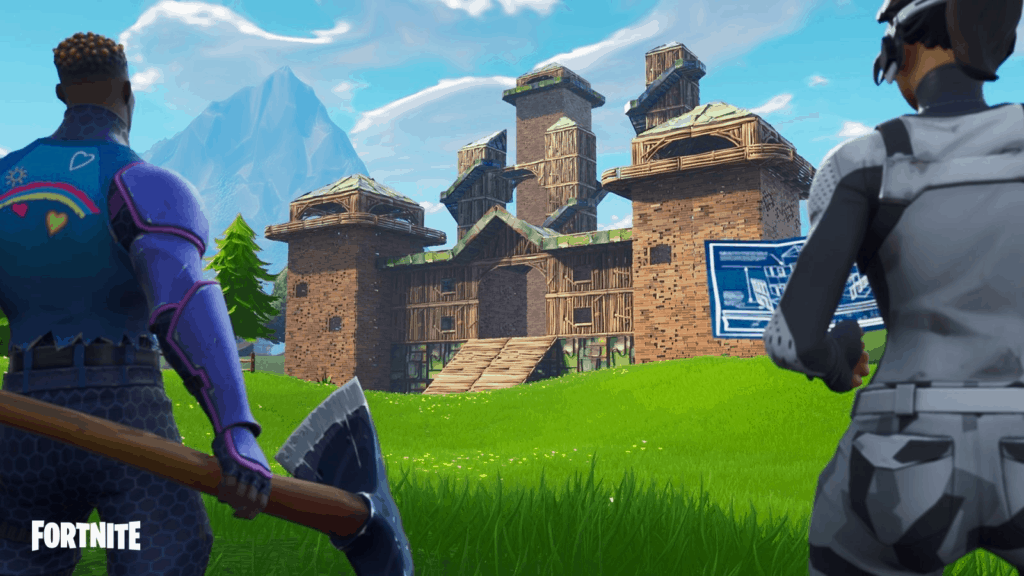 Epic Games
Epic GamesBuilding can be as important as shooting in some tough situations.
These are the top building keybinds recommended for Fortnite:
- Press the left shift key to crouch while building.
- Wall: Q
- Floor: Mouse 4
- Stairs: E
- Roof: Mouse 5
- Trap: T
- Click the left mouse button to select the building location.
- Repair/Upgrade: H
- Rotate Building: R
- Change the material of the building: Use the right mouse button.
- Revised: Editing Building: Press F or Scroll Mouse Wheel Up
- While editing, you should crouch by pressing the left shift key.
- Click the left mouse button to choose the building for editing.
- Reset building edit: Scroll up using the mouse wheel.
In order to enhance your editing speed, a commonly known technique called “scroll wheel reset” can be used. This involves binding both the ‘Reset Building Edit’ and the secondary ‘Building Edit’ functions to the Mouse Wheel Up. By doing so, you can swiftly reset an edit to shield yourself from incoming fire and confirm the edit simultaneously, significantly boosting your editing efficiency.
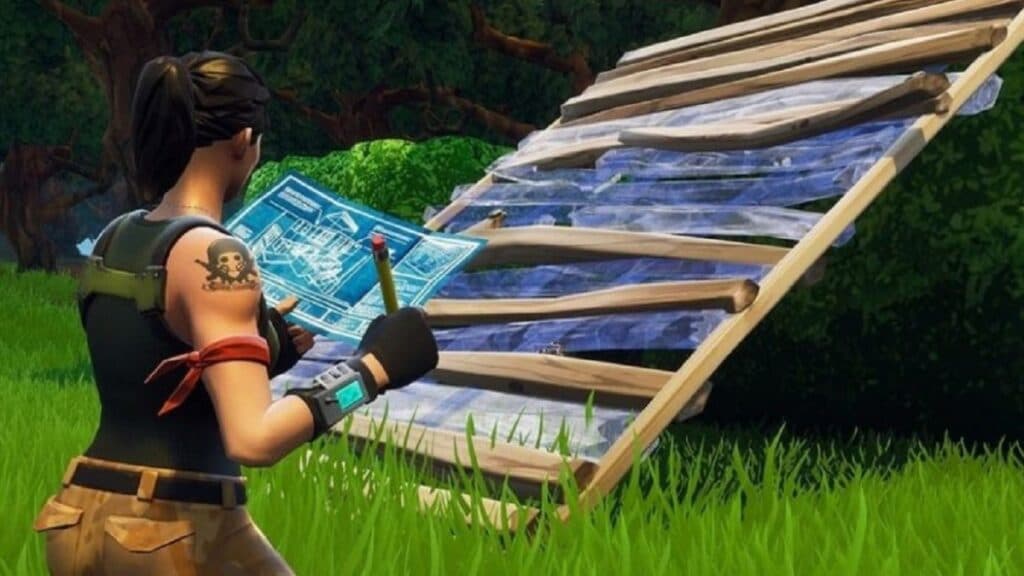 Epic Games
Epic GamesHaving a quick way to toggle between building and shooting can make a huge difference in a match.
Best building settings for Fortnite
- Reset Build Choice: On
- Disable Pre-Edit Option: On
- Turbo Building: On
- Confirm Edit upon Release: Enabled
Best combat keybinds for Fortnite
The goal is to have your hand effortlessly reach all of your weapons.
Having your weapons assigned to the number keys facilitates a swift and effortless transition between building and combat, enabling seamless building and fighting.
 Epic Games
Epic GamesDividing keys between the mouse and keyboard is a great strategy for quick and reactive gameplay.
These are the top-notch keybinds and settings to dominate in Fortnite battles.
- Fire: Left Mouse Button
- Target: Right Mouse Button
- Reload: R
- Press the mouse wheel downwards while simultaneously pressing the X key.
- Harvesting Tool: 1
- Weapon Slot 1: 2
- Weapon Slot 2: 3
- Weapon Slot 3: 4
- Weapon Slot 4: 5
- Weapon Slot 5: 6
- Toggle Inventory: Tab
- Press the Left Alt key to ping or place a marker.
If you set the Tab button as your inventory key, it will allow you to quickly access your inventory without moving your hand away from the movement keys. This can be crucial in situations where being attacked while your hand is away from the movement keys could result in a split second delay that could determine whether you survive or die.
Best combat settings for Fortnite
 Epic Games
Epic GamesIt’s important to set the preferred weapon slots before entering a match.
- Press and hold to switch pickup: On
- Toggle Targeting: Off
- Be cautious when targeting Mark Danger.
- Enable auto weapon pick up.
- Preferred Item Slots:
1st Slot: Assault Rifle
2nd Slot: Shotgun
3rd Slot: SMG
4th Slot: Consumable Item
5th Slot: Consumable Item
You can enhance your inventory management by activating the Hold to Swap Pickup feature, allowing for easy swapping of your current weapon with one found on the ground. Additionally, you can optimize your item collection process by assigning both the Scroll Wheel and X keys to the Use action. This way, you can effortlessly pick up items using the Scroll Wheel, and when the need arises, swiftly replace a specific item with the X key.
Furthermore, the utilization of the Preferred Item Slot system greatly facilitates the seamless switch between weapons through muscle memory. By enabling this feature, any weapon you pick up will automatically be assigned to its designated category slot. This means that during the chaotic early stages of the game, when you are frantically grabbing whatever you can find, your weapons will consistently be in the desired locations. Just don’t forget to customize your preferences in the Settings Menu.
By utilizing these keybinds and settings, you can optimize your comfort and reaction time while engaging in build-fighting within Fortnite. If you happen to use a controller, it is highly recommended to employ the finest controller settings for an enhanced gaming experience.
To discover additional Fortnite content, make sure to explore our assortment of other guides.
– A guide on how to reach popular destinations in Fortnite
- Locations of all Fortnite Exotic weapons
- Understanding the concept of Siphon in Fortnite
- Explaining the significance of account levels in Fortnite
- Overview of the Fortnite Crew skin pack and its rewards
- Tips on completing Fortnite Weekly Quests
- Methods to obtain free skins in Fortnite
- Unlocking rewards from Fortnite Quests